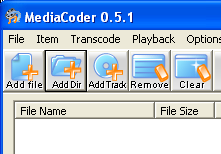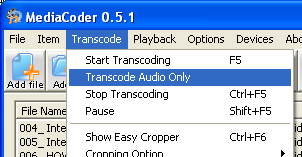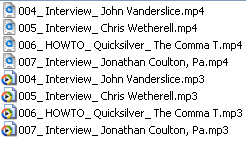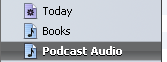Control Your Computer and Dictate with Windows Vista Speech
One of the coolest features of Windows Vista is the speech recognition software. It’s actually usable!
Do anything with only your voice
Vista lets you easily control your entire computer, with nothing but your voice. You can control windows, open/close programs, dictate text, and even browse the web. It’s quite powerful.
Dictation – When your cursor is somewhere that accepts text (like Microsoft Word), you can simply speak. The words are then typed into the program.
Commands – The program recognizes a variety of special commands to manipulate the cursor, windows, and other things on your computer. You can start & stop speech recognition by saying “start listening” or “stop listening.” You can manipulate program menus by saying the names of the menus: “file,” “print.” The coolest command might be “show numbers.” When you say this, Vista overlays every clickable element on the screen with an opaque box and a number. Click one by saying it’s number and “OK.”
Corrections – Whenever Vista doesn’t quite understand you, it usually asks for clarification. It shows the “Alternatives Dialog,” which displays a list of things you might have said. You can say the number of the correct item, say what you meant again, or even spell your words to the computer. The spelling feature could be handy for crazy legal terms or popular names.
No training required
I know there are some people who swear by Dragon Naturally Speaking. But, unless I’m mistaken, Dragon requires a long and intensive training process for the user and computer. This definitely raises the speech bar for many of us.
In contrast, Vista requires no training to start controlling your computer with your voice. I went through a 5 minute tutorial and then started dictating. That’s a fairly low learning curve.
With that said, I have drastically reduced my errors by doing the “improve voice recognition” exercises. I spent about 30 minutes reading to the computer, one phrase at a time. It was painless, and Vista actually includes tips for using the software in the exercises. So I trained the computer and myself at the same time. Aside from that, I have only used this feature for a total of 1-2 hours (not contiguous).
Great supplement to keyboard and mouse
I wouldn’t advocate throwing away your keyboard and mouse (yet, anyway). But I definitely think this technology has potential for many people. We all do a lot of typing, from emails to work documents to blog posts. And if dictation could be quicker than typing (which I think it can), it’s a viable alternative. Wouldn’t like to sit back, talk to your computer, and get your work done?
An awesome use for this technology is for disabled people, or those who can’t type well. There are keyboards specially designed for one-handed typing, but good speech recognition might be easier for people.
See for yourself
To help show why I’m pumped about Vista’s speech recognition, I made a short screencast to demonstrate. In this video, I basically demonstrate dictation and correction techniques.
View the video here. It’s about 3 minutes, 45 seconds long; the file is 6 MB.
Get more legal tips
|
See also... |
Twitter Provides Stream of Consciousness “Blogging”
Many people (who aren’t bloggers) see blogging as a stream of consciousness, personal journal type of communication. In fact, many bloggers write merely to journal their thoughts, keep up with friends, and similar reasons.
However, there are a myriad of other reasons to blog, particularly for business and to earn money. Mainstream society is finally realizing that blogs are reputable and effective means of marketing and conducting online business. The focus of blogs has thus changed.
Where does Twitter fit into this? In my opinion, it’s filling the stream of consciousness blogging niche. As The Blog Herald explains, bloggers are using Twitter to fire off short bits about their daily lives. Twitter lowers the effort required for blogging, and it also decreases the content of each blog “post” (or tweet, in this case).
I’ve registered with Twitter (my tweets), but I haven’t used it much. Primarily, I can’t get Miranda IM to work with it. Maybe I’m a putz, but it’s giving me lots of trouble. I don’t have a cell phone, so IM or web is my only option. It’s definitely a bummer that IM doesn’t work for me.
Second, I don’t see the value of tweeting. If I have something valuable to say, I try to make a blog post out of it. If it’s not blog-worthy, it must not be valuable to others.
What do you think? These are just my thoughts on Twitter and blogging. I’d love to hear yours. Do you tweet?
[tags]twitter, tweet, miranda im[/tags]
Get more legal tips
|
See also... |
LexisNexis Took me to Lunch and Gave me a Toy!
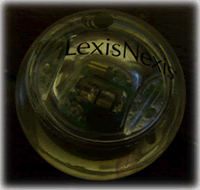 |
One thing I’m definitely going to miss about law school is being bribed by LexisNexis and Westlaw. For those of you who don’t know, both these companies continually throw free things at law students, hoping that we will primarily use their research system when we start practicing. It’s a great arrangement!
Our school had a really good Lexis presentation yesterday, by one of the Virginia law firm representatives. She highlighted some of the different practice tools Lexis has, and how they can be useful down the road.
The best part of attending this presentation were the perks given out to secure our attendance. I came due to the promise of free lunch and 500 Lexis Ultimate Rewards points. I was happily surprised by what I actually received:
- 1,000 reward points (heck yeah!)
- the cool bounce ball you see in the upper right
- a catered Italian lunch, complete with lasagna, salad, bread, and imported Italian iced tea
If you happen to attend law school with me, you haven’t completely missed out. Lexis is hosting another one of these presentations in April. If you attend another law school, the lesson is to never turn down a free lunch. It might be pizza, or it might be pretty swank.
Oh, the bounce ball lights up when you bounce it:
[tags]legal andrew, lexis, lexisnexis, lawschool[/tags]
Get more legal tips
|
See also... |
Get Anonymous Law Firm Associate Feedback
There’s an interesting article posted over at the [non]billable hour by Matt Homann. The focus of this post is on The Gorb, which is an online reputation monitoring service (reviewed by TechCrunch).
Matt questions whether law firms would be willing to get anonymous feedback from their clients. While that’s an interesting thought, my take on this is to use it for getting associate feedback.
How many of you Big Law associates actually get to influence your own law firm? If you do get input, are you afraid to provide your honest thoughts? If you think about it, those partners hold your future in their hands. Are you going to tell them (to their face) that something stinks?
The great benefit of using The Gorb for this is that prospective associates can get honest feedback about the firm as well. Law students can see what real employees think about the firms with which they’re interviewing. Clients can even see if their law firm’s employees are actually content and happy.
It could be useful. What do you guys think?
[tags]matt homann, the gorb, law firm, associate[/tags]
Get more legal tips
|
See also... |
16 Easy Tips for Better IM Etiquette
Have you ever been merrily working along, only to be IM’d with a two-paragraph question, totally unrelated to your current project? Perhaps someone IM’d you a cryptic message and then signed off, so you cannot ask for clarification.
These are perfect instances for some IMiquette lessons. Here’s Andrew’s 16 rules for IM etiquette.
1. Read status messages. Nothing is more annoying than to have your status as “Do Not Disturb,” only to be IM’d about a low priority project. Respect a person’s status!
2. Use status messages. If everyone would respect status messages, more people would use them when appropriate. If you’re really busy, set your status appropriately.
3. Ask if the recipient has time. This gives her the chance to explain that a project is underway, or to ask for 5 minutes to find a stopping point.
4. Introduce yourself. Many people invite IM’s from stangers, and it’s perfectly acceptable to send them one. However, be sure to explain (in your first message) who you are; a one-two sentence intro should suffice.
5. datm (Don’t abbreviate too much.) Unless you know the recipient is on par with your IM saviness, keep abbreviations to a minimum. In fact, for regular IM sessions, it’s probably a good idea to avoid abbreviations that you wouldn’t use in regular emails or correspondence.
6. Give time to respond. Not everyone types at 200 WPM like you. Conversations get confusing when you type three separate thoughts before the other party can type a response to your first one.
7. Type one thing at a time. This relates to the previous point: be sequential, and one thought at a time.
8. Use correct grammar. You’re not writing a dissertation, but incorrect grammar frustrates many people, and it confuses communication. Do your best to IM with decent grammar.
9. Type in sentences. Once again, try to be clear by using complete sentences. It’s not a hard-and-fast rule, but a good general guideline to follow.
10. Send long text via email. If you want the recipient to read several paragraphs of text, send an email. It’s incredibly hard to read a ton in IM, when the screen keeps scrolling because you’re not respecting the “one thing at a time” rule.
11. Divide thoughts by message. a.k.a.: Don’t be too quick with the “Send” button. Make your messages be coherent thoughts, hopefully only one per message. This makes it easier to follow and respond in kind.
12. Ctrl+Enter = a blank line. If you have several quick things that you want in one message together, insert a blank line. In most clients, this is done with Ctrl+Enter.
13. Respect brb (“be right back”). This is one abbreviation that IM’ers should learn and respect. If someone types it, that means something is pulling them away from your message window. Halt your typing (or finish the thought, then type an “OK”), and wait for them to return. It’s just temporary.
14. Know when the conversation ends. IM sessions aren’t clearly ended by hanging up. If the recipient answered your question, and you didn’t ask another, she likely considers the session over. If you need something else, ask. Otherwise, don’t be offended if you don’t receive “Thanks for the IM. Good bye.”
15. Ask if you can call. If your conversation gets intense and typing becomes difficult, a phone call might help. Ask the recipient if she would prefer speaking over the phone and if calling is all right. It never hurts to ask.
16. Check your buddy icon. Since you’re trying to have good etiquette online, don’t have a rude buddy icon. It doesn’t have to be totally serious, but make sure it’s not something offensive.
What are your IM pet peeves?
I’m sure you’ve got your own rules to add. Let’s fill the comments up with additions to this list. Then when someone is being rude via IM, you can point them here. Plus, we all need a refresher and can learn from each other.
[tags]im, etiquette[/tags]
Get more legal tips
|
See also... |
This Makes Me Sick to be a Lawyer
Thanks to an awesome friend and reader, I saw this video (found by Robert Ambrogi).
This appears to be a lawyer in a deposition (or similar context). He’s being asked “Are you truthful in your dealings with your employees?,” and he will not answer, claiming it’s vague, ambiguous, and over broad.
Honestly, things like this give all lawyers horrible reputations. I’ve got heartburn right now, partly from my nacho dinner and partly because of this slimy guy.
Get more legal tips
|
See also... |
Lazy (and Quick) Way to Leave Blog Comments
We all know that one key to building your blog is to comment. You’ve got to participate in the community, give to others, and share ideas.
But do you ever get tired of filling out comment forms? You know, the standard fields: name, email, website. I’ll bet you type the exact same info in these fields on every blog.
Your browser might remember these values, or you might have a form filler that watches your back. But if you don’t have a solution for these repetitive keystrokes, I’m going to help you out.
Lazy blog commenter
I’ve written a little script that does nothing more than make your blog comments easier. After you initialize it, this thing will automatically enter your name, email address, and website, leaving your cursor in the message box, ready to type your comment.
All you’ve got to do is download the file. It’s just a tiny “.exe” file whose mission is to simplify your commenting life. When you download the file, save it in a place where you’ll find it easily.
When you first run BlogComment.exe, you’ll be prompted to enter your name, email, and website. Enter these values exactly as you want them to appear on blogs. If you want to change these values later, you can edit “BlogCommentSettings.txt,” which will be located in the same directory as BlogComment.exe. (it’s in plain English, easy to edit)
BlogComment will put a little icon in your system tray. You can easily stop it by right clicking on the icon and selecting Exit. If you want this functionality all the time, simply add BlogComment.exe to your Startup folder.
To fill out a blog comment form, simply type “bcomment” and watch the magic. Here’s an example:
For the techies out there
I used AutoHotkey to make this program. I’ve written about it before.
If you already use AutoHotkey, you can easily add a blog comment hotstring with something like this in your AutoHotkey ini file:
:*c:TriggerString::name{tab}email{tab}website{tab}
Thoughts or improvements?
I’m all ears for ways to make this little program more useful. I’ve been using something similar for months, and I can’t imagine my blogging life without it.
If you run into any problems with downloading, initializing, or using the program, please let me know. You can always leave a comment or drop me a line.
Get more legal tips
|
See also... |
How to Convert a Video Podcast to Audio Only
Do you own a video iPod? If not, you’re stuck watch video podcasts only on your computer. Until now.
These simple directions will convert your favorite video podcasts to audio only. You’ll now be able to listen to these podcasts on your iPod, with no video required.
I run Windows XP. Thus, these steps focus on Windows. However, I’m sure a similar process would work on Mac, Linux, etc.
1. Download and install MediaCoder, an open source (free) media transcoder. Simply download the latest stable release and follow the easy install process.
2. Optional: By default, MediaCoder checks for updates at startup. It does this by opening a browser window to a MediaCoder page. It annoys me, so I turned off this option. Do so by selecting File > Settings > Generic > Check for updates at startup, and then set the option to “No.”
3. Run MediaCoder and add the video podcasts you want to convert to audio. The default MediaCoder settings should work fine. You can add an entire video podcast directory by clicking the “Add Dir” button. You can also drag and drop files from Windows Explorer to MediaCoder.
4. When you have your video podcasts loaded into MediaCoder, select Transcode > Transcode Audio Only from the menu bar. MediaCoder will begin converting your files to audio only. You’ll see progress bars, and you’ll get a little popup notification when it’s done.
5. Verify that your files are all converted properly. If you look in the source directory, you should see a new mp3 file for every video podcast you transcoded.
6. Import your new audio files into iTunes. I created a new playlist and just dragged & dropped the mp3 files into the iTunes list.
You’re done!
Now you’ll have audio files in iTunes, ready to sync with your iPod. I’m going to hang onto the original video files, until I listen to the audio. Then if there’s something that’s confusing with no video, I can go back and watch it.
This method might not work well for some podcasts, when the video is integral to the message. However, I think it will be great for some, like most episodes of The Merlin Show, which are usually just Merlin and a friend talking.
Any improvements?
I threw together this solution in a few minutes. Thus, I’m sure it’s not perfect. If you run into any problems or have an idea for improvement, please let me know. Feel free to post a comment or drop me a line.
Update (Mar. 10, 9:15pm) – Chris Johnston asked if this same technique would work for .wmv files. A quick test revealed that it does. Now Chris is going to load LawProse educational videos audios onto his Treo. Awesome idea, Chris!
[tags]legal andrew, mediacoder, podcast[/tags]
Get more legal tips
|
See also... |
Reasons to be a Government or Public Service Lawyer
As a future public service lawyer, I’m on the lookout to help others enter my chosen profession. Fortunately, The Frugal Law Student has a great post about being a government lawyer. The cool part is that many of his points apply to public service lawyers generally.
My favorite point on his list: loan forgiveness. As he explains, “every lit bit helps.” If you’re thinking about government or public service work, see if your school has a loan forgiveness plan. You can’t afford to pass up this help.
[tags]legal andrew, frugal law student, government lawyer, public service lawyer, public service[/tags]
Get more legal tips
|
See also... |
Promote Yourself (even Students!) with Personal Business Cards
Do you have a stack of business cards in your desk? These probably promote the boss’s business (or the partners’ law firm). Where are the cards that promote you?
Don’t laugh. This isn’t a far-fetched notion. In fact, I’ve written about student business cards before. In that post, you’ll find a lot of basic ideas on what to include in your cards and where to print them. Now, I’d like to cover a little more.
History behind them
There’s a great post over at The Simple Dollar that gives some awesome info on personal business cards. What I wanted to highlight was an awesome comment that mentions “visiting cards.”
As Wikipedia explains, visiting cards originated in 15th Century China as a way for upper-class people to request visits at each other’s homes. These cards would traditionally contain only the name of the sender. Servants would handle these cards and pass the requests on to the recipient.
Business cards eventually evolved out of this, and people began to include their contact details on the cards. Servants became less prominent in their usage, and the cards were used among other (lower) classes. Supposedly there is still some domestic of visiting cards today, but they take a more business-card-like format.
All this is to say that having personal cards isn’t crazy. In fact, it’s been the norm among the elite classes for centuries. Don’t you want to be high class?
Sources for printing
Since my original post on student business cards, I’ve become aware of two great sources for business cards.
First, I highly recommend the Office Depot print ship. I ordered these cards, and I’m very happy with them. They’re incredibly basic, but I also only paid $0.99 for them (they had a coupon at the time). They’re on nice thick paper, and they’re even embossed. As soon as my new digital camera arrives, I’ll post a pic of my cards.
Second, a couple readers recommend Mind2Print. I haven’t personally used their services, but the company seems sound.
Finally, there’s always VistaPrint, which I originally recommended. I haven’t used them either, but they do have some darn low prices. They also offer free cards, but they do have a VistaPrint logo on the back. Also, rumor has it that the free cards aren’t full size.
Buyer Freebie-getter beware.
Your thoughts?
If you have any thoughts, comments, or questions about personal (or student) business cards, I’d love to hear from you. Hit up the comments section below, or drop me a line. I’m here for you.
Get more legal tips
|
See also... |