Networking Tips and Advice
When you’re looking for a new job or more clients, it all comes down to that critical task: networking. Two good articles just crossed my desktop on the subject.
First, check out Jim Hassett’s article on better networking results. He provides some great, concrete tips to enhance your networking abilities.
Next, you can check out How to Become an Extrovert in 4 Easy Steps for some simple tips on diving into social situations with ease.
[tags]legal andrew, career, networking[/tags]
Get more legal tips
|
See also... |
Legal Matters Sheet Helps with Jobs and Clients
As an attorney you probably remember many of the matters (cases and/or deals) you have worked on. However, how many have you forgotten? What about you law students? Do you remember all the pro bono or clerk matters you helped with? Keeping a “matters sheet” on hand solves this problem.
This article at Guerrilla Job Hunting explains the benefit of a “deal sheet” for salesmen:
Sales guys — show them proof! Keep an up-to-date deal sheet – instead of a resume – on your PC at work which you can share with recruiters when they call.
My thought is to expand the notion into a matter sheet for lawyers and law students. This summary of your work can then be used for marketing your services in two ways.
First, use your matters sheet whenever a potential matter crosses your desk. Easily link the new matter into something you have done before, with this quick reference. Provide potential clients a quick snapshot of your prior experience related to their situation. All from within one document. You could also use a redacted and public-friendly document to update your “experience” list on your website.
Second, the matters sheet can help you find a new job. Everyone talks about tailoring cover letters, resumes, and the like to the position in which you are applying. This capsule summary of your experience makes that task a breeze. Use it when speaking with recruiters, preparing for interviews, and updating your resume.
Do you keep a running matter sheet on hand? If you have any tips or ideas on this, please post a comment or drop me a line.
[tags]legal andrew, career, lawyer, attorney, matter sheet, matters sheet, deal sheet[/tags]
Get more legal tips
|
See also... |
Picasa Provides Image Management for Lawyers
 |
How do you organize and manage your images? Do you name them by hand, search for them in “thumbnail” view, and lose track of them more often than not? Picasa is the solution for you.
Provided by Google, Picasa is a free program that can organize, manage, and edit all of the images on your computer. You can “label” your images, organize them into folders, add descriptions, search for them, print them, and much more. All from within Picasa.
How does it work?
Simply download Picasa, by clicking on the link at right. Then install the program on your computer. The first time you run Picasa, it will search for the images on your computer. Depending upon the number of images you have, this initial run may take a little while (I had ~1200, and it took about 20 minutes).
Once Picasa has indexed the images on your computer, you should see the folders in which your images reside on the left side of Picasa. You can move images within these folders (moves them on your hard drive) by clicking and dragging images to/from folders.
The neatest features of Picasa are its abilities to “label” and add “descriptions” to images. Perhaps you have images from a bar association event or conference. You can select all these by clicking the thumbnails on the right, then you can right click and select “Add label,” “New Label,” and type the name of the event. You can also add a description, such as names of people in the pictures, thoughts you want to remember, etc. All of this text now becomes searchable through the search box in the upper right. Cool enough?
Benefits for lawyers
When working with Picasa, several different applications for attorneys came to mind.
- Trial – Perhaps you have pictures you need to save or want to present during litigation. These might be pictures of damaged property, personal injuries of your client, etc.
- Deals – Organize pictures of property which you are buying/selling for a client.
- Paperwork – Do you have scanned images of law firm paperwork? Maybe these are digital copies of court papers, maybe they are firm bills, invoices, etc. Picasa can handle them.
- Networking – If you’re bad with faces, use Picasa to store an image of your contacts, so you can easily pull them up when needed.
I’m sure there are plenty of other uses that I am leaving out here. How do you use Picasa in your practice? Please leave a comment or drop me a line.
[tags]legal andrew, picasa, law firm, lawyer, attorney[/tags]
Get more legal tips
|
See also... |
Legal Andrew Featured at Top Law Student
Something like this makes my day. I checked my RSS feads this morning to find that Law Student composed a post featuring the blog you’re reading right now. It’s kind-of a “best of” post with links to articles I’ve written over the past few months. I don’t think I could’ve done it better myself. Go check out Law Student for other good tips on law school.
Get more legal tips
|
See also... |
Goal Setting in Law School
 |
If you are like most law students, at some point during law school you will find it difficult to motivate yourself. This might happen after you get your summer job offers. Or, it might happen during your third year when school doesn’t seem to matter any more.
No matter what situation you find yourself in, Gleb Reys has some great golden rules of goal setting that will help.
In my experience, one of the major problems with staying motivate at these times in law school centers on Gleb’s second rule:
Rule 2: Make sure your goal is an absolute necessity
If you think you can go on without having a certain goal, this is probably true. And it’s therefore a very good sign that the goal you’ve chosen isn’t real or isn’t important for you.Unless your goal is something you absolutely must do, there is no point even starting.
Just apply this idea to the two times I mentioned in the first paragraph: after getting job offers for the summer, the third year of law school. During both of these times, getting good grades in school doesn’t seem necessary. Most people go to law school to start a rewarding career. If you feel that the career is already off the ground (i.e. you have job offers), there doesn’t seem to be a reason to study.
The trick, as I see it, is to find another reason why you should study. Perhaps it is no longer what motivated you first year (keep from failing; get a good job). Maybe now you need to look further into the future. Think about the courses you are taking: will they help your practice down the road? If not, perhaps they are simply interesting, in which case you probably want to pay attention anyway.
The main point here is that when you feel a lack of motivation, that might mean it is time to re-assess the nature of the goal. The immediate goal might be the same (get good grades), but maybe the future goal is slightly different. Instead of “get a good job” it is now “enhance knowledge in preparation for practice”.
Do you have any tips or ideas to keep the law school motivation flowing? Please post a comment or drop me a line.
[tags]legal andrew, law school, goal[/tags]
Get more legal tips
|
See also... |
Utilize Law School Library for Career Search
If you are in law school, the odds are that you want to be a lawyer. But do you even know that much? If you do plan to apply to a state bar, do you know which one? Do you know what type of law you want to do? What type of organization do you want to be in?
Fortunately, your law school might actually have some answers. Yep, law school might be good for something other than posing questions. Shocking, right?
Free career resources
The next time you have a second, get on your school’s library catalog (you can probably do it online from home) and do some simple searches. I tried a few things like “small firm,” “solo firm,” “law firm,” etc. To my surprise, I turned up quite a few good resources. In both the main law school library and the career services office, there are a number of books regarding different career options for lawyers.
At our school, I found everything from a guide to starting your own solo shop to managing a big law firm, plus everything in between. In fact, I printed out the reference numbers for two books, and tomorrow I am going to stop by and pick them up. Now I will have some more information for my job hunt, and it didn’t cost me a dime. Isn’t that a bargain?
Extend the benefits
If you really want to go crazy, you could try searching your entire university’s library catalog. You will likely find books on business, networking help, interviewing tips, etc. While you’re searching, try your city’s public library as well. Our town fell a bit short there, but if you live in a big city you’ll likely have a fruitful search.
[tags]legal andrew, law school, library, career[/tags]
Get more legal tips
|
See also... |
LinkedIn Can Network Lawyers to Each Other and to Clients
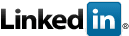 |
I must be behind the times. I had never heard of LinkedIn until yesterday. If you are like me, you might be missing out on a great tool for lawyers.
What is it?
LinkedIn provides an online method to network. Simply register for a FREE account, enter a few facts about yourself (occupation, employers, education – as much or as little as you want), and you can instantly connect with people like yourself.
Minutes after I registered, I was able to see lawyers from both my summer firms, as well as someone I worked with at a public interest job two years ago. I also did a quick search for my last name and found a number of family members (who I honestly did not know existed). To my delight, when I logged in today, the main page told me that 5 new alumni from my undergrad had signed up (coming from a small college, that’s a LOT).
The cool part is that once you add someone to your network, you can see who is in their network (your 2nd degree network). If you add enough people to your network, the odds are that your 2nd degree network will have a wide variety of interesting contacts and new people to meet (through the people on your network).
Also, LinkedIn recently added a service directory that aims to connect service providers with potential clients.
What’s in it for lawyers?
With powerful networking features like this, the gain for lawyers (and law students) should be obvious. LinkedIn seems to be a quick and easy way to keep track of people you know and learn about the people they know.
For example, maybe you need to refer a client to a lawyer who specializes in land use regulation. You can easily search your networks (1st and 2nd degree) and find someone who can help out. You may not know someone directly, but one of your law school classmates might know someone who perfectly fits the bill.
The new service directory also provides a great way to make yourself known to people searching for a lawyer. This feature might be especially useful for solo and small firm attorneys. If someone is in search of a lawyer, they might search LinkedIn and find you through one of their networks.
Other peoples’ thoughts
To be fair, not everyone thinks that LinkedIn is awesome. One user thinks that it needs some improvement. Another user has canceled his account, since he thinks it’s worthless. A final user has a more fair evaluation of pros and cons.
Have you used LinkedIn? What do you think of it? Please let us know by posting a comment, or you can drop me a line.
[tags]legal andrew, linkedin, networking, career, jobs, lawyer, attorney, client[/tags]
Get more legal tips
|
See also... |
52 Resume Writing Tips
- Like diamond quality, resumes have four C’s. Be consistent with your formatting, style, and wording. You want to present an integrated image of yourself as an organized person.
- Be concise, since employers do not want to read a novel about you.
- Clarity counts for resumes, as well as diamonds. Be sure your resume is readable and makes perfect sense, even at a glance.
- Employers also need a complete resume, in order to appropriately evaluate you.
- Ensure that you use plain formatting in your resume to accent and highlight important parts, but do not distract from the content.
- Standard fonts should be used for the same reason. Stick with fonts such as Arial, Times New Roman, etc…
- Use a minimum number of font sizes throughout your resume. Most sources suggest using no more than 2 or 3 different sizes of the same font.
- No matter what font or sizes you pick, be sure nothing is too small or too large. The key in resumes is moderation, especially for formatting.
- Unless you are in an artistic field, do not use pictures or clip-art on your resume. Once again, this is distracting.
- To keep your resume from being monotonous, break up paragraphs with bullets. This also makes for quicker and easier reading.
- Just be sure your bullets are plain. Do not use anything like Wing Dings. Also, limit yourself to one or two types of bullets throughout.
- Do not fill every spot on your page with text. By using space effectively you can give your reader’s eye a break and draw attention to certain sections.
- Whether you use hyphens or dashes, be sure to remain consistent. Do not use a hyphen to separate one date range, then shift to a dash for the next one.
- Facilitate quick reading by aligning your dates and position titles in a column.
- Find out if your industry has an expected length for resumes, and stick with it. For example, legal resumes are widely accepted to be only one page.
- If your industry allows (or even encourages) more than one page resumes, be sure to use effective page headers for subsequent pages. Remind your reader who he is reading about, and also make sure pages 2+ do not get irretrievably separated from page 1.
- Emphasize your strengths with powerful action words. Don’t be a writing wimp.
- Make your words jump from the page with active voice. In other words, stray from “passive” words, such as: is, was, am, do, did, etc…
- Tailor your resume to the specific employer to whom you are applying.
- Likewise, tailor it to the position you seek.
- As part of your tailoring process, find out the industry key words and use them in your text.
- Be careful with abbreviations; in fact, you should not use them if at all possible.
- It should go without saying that you use perfect grammar in your resume. For a little help on grammar, check out Strunk & White’s Elements of Style
.
- Aim your resume carefully by tailoring it to your employer.
- Make your point even stronger by tailoring to the position for which you are applying.
- Provide clear guidance for your reader with clear section headings.
- When writing descriptions of jobs and activities, keep them short to minimize reading time.
- Be consistent when typing out dates. For instance, always abbreviate in the same way or never abbreviate.
- Use the proper names for all companies you have worked for, positions you have held, and schools you attended.
- Include a phone number that has a professional voice mail greeting.
- Likewise, ensure that your email address is professional (not cooldude@server.com) and that your signature (if any) is professional.
- Type your name on your resume like you want it to appear professionally. If you do not want your middle name used, leave it off or just include your initial.
- Do not include references on your resume, but offer them during your application process or interview.
- List any languages that you speak, even if they do not directly pertain to the job description.
- If you have special skills (such as computer or technical abilities), include them if applicable to the position or company.
- Include any major publications you have authored, such as a magazine or journal article.
- Many career counselors debate whether or not to include an “objective” section. Here is a good article that sums up a lot of the debate. Find out the standard in your industry, and follow it.
- Include old jobs on your resume (even if not directly applicable to the position), but feel free to shorten their descriptions.
- List all education you have had, and explain how it will help you in the target position.
- Activities listed on your resume should reflect positive job qualities in some way. If they don’t, cut them.
- Leave no time gaps, since this will make employers wonder what you did during that time.
- Tell the truth! Check out the top resume lies, and don’t do it.
- Spell check to catch any glaring errors.
- Proofread your resume several times, during several different sittings, on several different days.
- Get feedback on grammar and content from a friend, family member, or colleague.
- Closely tied to feedback, you should find an editor that will work with you during the writing and revising process. You need a sounding board for wording and another pair of eyes for proofreading.
- Print your resume on professional resume paper. You can find this at your local office store. Unless you are in an art field, stick to white, off-white, or ivory. Go for paper around 24 lb in weight.
- Be sure your printer will produce a quality printout. If your printer is not up to speed, use a friend’s or go to a local print shop.
- When you buy your paper, don’t forget matching envelopes. You will need to mail some resumes and cover letters, so you want everything to coordinate.
- If you are submitting documents electronically, send them as PDF files. This prevents formatting changes on different computers. Here is a free PDF creation program (print anything to a PDF file)
- Keep your resume updated, so you can send it out at a moment’s notice. Also, by updating it every 6 months or so, you will not forget important accomplishments that should be added.
- Finally, hone your resume further with these helpful links: here, here, and here.
Formatting
Writing
Content
Revising
Presentation
Final Thoughts
[tags]legal andrew, resume, career, job[/tags]
Get more legal tips
|
See also... |
Properly Capitalize Excel Text With “Proper”
Today I was working on a huge Microsoft Excel spreadsheet that contained a column of law firm names. Most of these names were in all caps, instead of only capitalizing the first letter of each word and leaving the rest lowercase. I wanted them properly capitalized, so I struck out to find an easy way to do it.
Proper() to the rescue! Simply put, proper() converts text to its proper capitalization. All I had to do was something like “=proper(a1)” and the firm’s name was automatically converted to only having the first letter of each word capitalized. The only problem is that if A1 contains something that you want to keep all caps (such as PC, LLP, or III for a person’s name). The simple solution here is to use the proper() function and then do a quick search & replace for those values that should remain all caps.
In the end, proper() allowed me to convert 140+ firm names to proper capitalization in about a 30 seconds, instead of the 15 minutes it would have taken by manually re-typing them all. That’s a time saver, right?
[tags]legal andrew, microsoft excel, excel, proper, capitalization, caps[/tags]
Get more legal tips
|
See also... |
Using Outlook Tasks for “Getting Things Done” (GTD)
If the phrase “getting things done” (or GTD) is foreign to you, I would strongly suggest that you read up on it. Basically, it is a time management system that focuses on recording things that need to be done, getting them out of your mind, and letting you focus on the tasks at hand. There are tons of online resources on GTD, but I’ll just point you to Wikipedia’s entry.
Out of all the task management programs and systems there are, I am stuck to Microsoft Outlook. Why? Simply put, I rely so much on my Palm PDA that I must have a desktop system that quickly and easily syncs with it. Outlook does it like a pro.
Next v. future actions
One of the problems I have faced when trying to implement GTD with my law school studies and other life projects is managing future actions. GTD focuses on knowing the next action for a task or project. Basically, ask yourself the next thing you need to do in order to move a project along. That is the next action. A given project could have multiple next steps, but a lot of the time there is only one thing you can do next.
After the next action, you will undoubtedly have a lot of future actions that need to be done. In keeping with GTD, you need to get these out of your head and recorded somewhere, so you can focus on the next action.
Boiling all this down to a silly example, think of the “project” as buying groceries. You need to: make a list, get in the car, drive to the store, purchase your listed items, drive home, put things away, etc. You can’t purchase your grocery items until you drive to the store. You could skip making the list, but I definitely wouldn’t. Thus, your next action here is to make a list. Everything else is a future action.
Outlook to the rescue
Back to Outlook tasks, the method I have derived to keep track of all this is quite simple. Create a new task and make the “subject” be your next action (make grocery list). Inside the notes/body of the task, list out all of the future actions that you have in your head right now. The list doesn’t need to be complete, but you should dump everything you think of off-hand in there. Then save your task. Once you finish the next action, open the task and find the next action from your list of future actions. Copy and paste this into the “subject” field. Once you have no more future actions, the project is done and you can delete the task. Simple, right?
Applying it
Ok, you’re thinking that I am crazy because I need a complicated system to get groceries. Try applying this method to something more intense like writing a journal article, merging two law firms, setting up a business deal, etc. You’ll definitely find it easier to manage any project at hand when you can brain dump all your future actions and just focus on what to do next.
Do you have a good Outlook tip to help with GTD? Please post a comment or drop me a line.
[tags]legal andrew, gtd, getting things done, microsoft outlook, outlook, taskpad[/tags]
Get more legal tips
|
See also... |



