Maximize Firefox Searching with Hotkeys
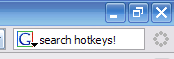 |
Robert Ambrogi made a great find today: Firefox search plugins for legal research. These plugins are simple additions to the awesome, free Firefox browser, and they allow you to search Cornell Law School’s Legal Information Institute. As Robert explains, the five plugins allow you to search the entire LII, or specific portions, depending upon which plugin you use.
I would like to take this awesome opportunity to point out two cool keyboard shortcuts (a.k.a.: hotkeys) that can make legal research even quicker. Every Firefox user, even attorneys and law students, should know these quick helpers.
CTRL + K – Use this hotkey to make the Firefox search box active. Pressing CTRL + K puts your cursor directly in the search plugin box, so you can type your search, hit ENTER, and then view your results.
CTRL + UP / DOWN – Once your cursor is in the search box, you can quickly change the active search plugin by pressing CTRL + DOWN ARROW to move down the list and CTRL + UP ARROW to move up the list. Simply press these keys until you see the appropriate icon displayed in the search box, then type your search and hit ENTER.
Now you have all the tools to easily do basic legal research online, with minimal use of your mouse. The beauty of these hotkeys is that they work for all search plugins, which we all know come in all flavors. What are you waiting for? Get searching!
[tags]legal andrew, firefox, hotkey, keyboard, shortcut, plugin, legal information institute, cornell[/tags]
Get more legal tips
|
See also... |


