Map the Firm, Attorneys, and Clients Online
With today's growing law firms, and even for solo practitioners, keeping track of locations can be a challenge. Sure, you could just keep all your addresses in Outlook or some other contact manager. The better ones will provide you with a nifty little "Map This" button that will pull up an online map for the location. Today I want to propose a better solution for your mapping needs: online community maps.
Community maps have now become a staple on the internet, and I think law firms should take advantage of this great technology. With a community map, you can plot the firm's offices, all of the attorney's homes, client offices, favorite restaurants, etc. The possibilities are endless. The benefits are great: quick and easy directions from place to place, everyone mapped in one bookmarked location, and an easily sharable mapping interface. Now that you are convinced you need an online map for your firm, how do you start one? Keep reading to find out…
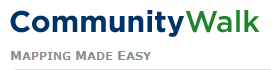 CommunityWalk.com is one of several community mapping sites that gives you the ability to create maps online. Setting up your map is quite simple, and once setup, you can edit it, share it, and use it in lots of great ways.
CommunityWalk.com is one of several community mapping sites that gives you the ability to create maps online. Setting up your map is quite simple, and once setup, you can edit it, share it, and use it in lots of great ways.
Initial Setup
To start building your first map, all you have to do is go to the Registration Form and fill out a few basic fields. You will then see a confirmation page and must respond to a confirmation email, in order to activate your new (free) account. Next you can click on the link to go to your Communities page, where you manage all of your maps (you can have as many as you want).
Create your first map using a few simple steps:
- Click "Create New Map and Edit Settings"
- Give your map a title and then make sure to uncheck "Public" (this makes sure your firm map is private)
- Click "Save and go to this map" (enlargeable image at right)
You should be immediately taken to a page displaying a map of the world. From here, you can see the different options available. You can add a "marker" to the map, you "edit categories" for your markers, etc.
To add your first marker, do this:
- Click "By address" at the bottom of the page
- Enter the address in the popup box (you can copy and paste :))
- Then click "Add" (enlargeable image at right)
Now you are taken to the address that you entered. You will immediately notice that the details for the address are automatically entered into the popup window. You can then add in your own Title, Description, Category, and any other information that you want. From there, you need to click "Save" to make sure your new marker is saved on the map.
address are automatically entered into the popup window. You can then add in your own Title, Description, Category, and any other information that you want. From there, you need to click "Save" to make sure your new marker is saved on the map.
The Best Features
Now that you know the basics of setting up a map, you can experiment with some of the cool features available with CommunityWalk.
My favorite is being able to get directions to/from any location on your map. Simply click on the "marker," click "Directions" and then fill out the popup box (enlargeable image at right).
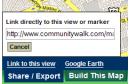 Another great feature (and good for firms) is being able to "Link to this view". Click "Share/Export", then click "Link to this view." Then copy the url out of the box shown, and use that to link to the current view of your map (enlargeable image at right).
Another great feature (and good for firms) is being able to "Link to this view". Click "Share/Export", then click "Link to this view." Then copy the url out of the box shown, and use that to link to the current view of your map (enlargeable image at right).
You can check out the link to my test page here.
What Do You Think?
Ok, since this is one of my first full-length tutorials (beside the Kill Your Mouse series), please let me know what you think. How do you use CommunityWalk or other online mapping applications? You can either drop me a line or leave a comment.
[tags]legal andrew, community walk, map, law firm, attorney, lawyer, client[/tags]
Get more legal tips
|
See also... |


