Easy Ways to Stikkit to Your Computer
If you haven’t yet heard of stikkit, you’re missing out. In short, this is an online repository for digital sticky notes. But it’s also much more than that.
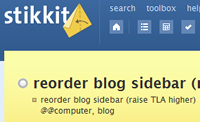 |
Stikkit actually thinks for you. When you type in certain things, stikkit understands what you mean and can do the appropriate actions with your note. You can make tasks, contacts (or “peeps”), calendar items, bookmarks, and more! For a great introduction to this service, check out Merlin’s awesome stikkit demo.
The focus of this post is how you can stikkit easily. I don’t like going to the site every time I want to make a new note. That takes clicking and time. Since I’m leaning towards using stikkit for my online GTD system, I want a quick and easy way to stik things.
The first solution is a handy program written by Brett Kelly. He wrote WinStikker to provide a quick and easy stikkit interface. You fire up this program, type your stikkit text, and click the button. Easy, right?
Another method that I’ve found is using IMified and a plugin for Miranda, my favorite IM client. It’s pretty easy to set this system up, and you won’t need to install extra programs on your computer (assuming you already use the free Miranda client).
- Get a free account at IMified. This gives you access to various services through IM. Cool, right?
- Setup IMified in Miranda. All you have to do is add the IMified buddy to your contact list, depending upon which network you want to use. IMified has easy directions to help with this.
- Add Stikkit to IMified. Once again, follow the IMified directions to get access to Stikkit via IM. You can also create a shortcut in IMified, so you can stikkit with only a simple command like “/stikkit”.
- Install hotkey plugin for Miranda. Just download the plugin and put it in Miranda’s plugins directory on your computer.
Now that everything’s setup (it’s really easy, I promise), you can stikkit with a hotkey. Here’s what you’ll do to create a stikkit:
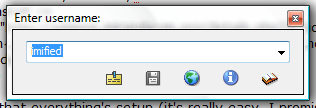 |
- Press your new Miranda hotkey. A little window should pop-up like you see at right.
- Select your IMified contact name. (the last used contact will come up by default, so if you do this frequently, it should already be selected)
- Press Enter. A new IM window should come up.
- Enter your Stikkit shortcut, followed by your text: “/stikkit This is my new stikkit.” For a new line, use | or Ctrl+Enter.
- Press Enter. You should see a message saying “Your Stikkit has been stuck!”
- Rejoice in your stikkit-ness!
I know that I’ve glossed over a few of these steps. Hopefully this gives you a good overview of this process. I’m happy to answer any questions you have. Just leave a comment or drop me a line.
[tags]cranking widgets, brett kelly, gtd, stikkit, imified, miranda[/tags]
Get more legal tips
|
See also... |
Comments
One Response to “Easy Ways to Stikkit to Your Computer”

October 20th, 2008